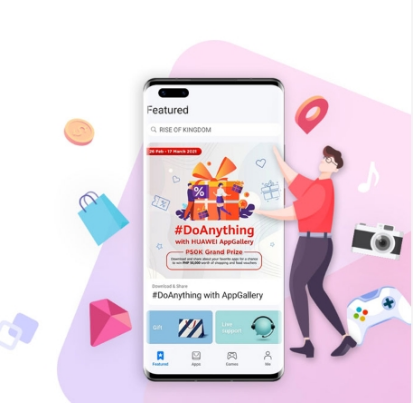How to Create Professional Presentations with Google Slides
Creating professional presentations is essential for effectively communicating your ideas and impressing your audience. Google Slides is a powerful and user-friendly tool that helps you craft visually appealing and organized presentations. This guide will walk you through the key steps to create professional presentations with Google Slides, ensuring your content is both impactful and engaging.
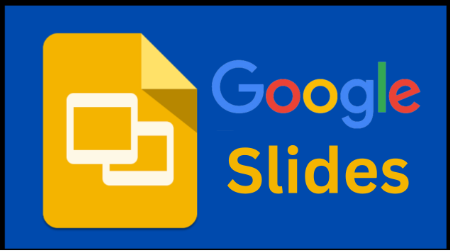
1. Start with a Strong Template
The foundation of any great presentation is a well-designed template. Google Slides offers a variety of pre-made templates that you can customize to fit your needs. Choose a template that aligns with the theme and tone of your presentation. Using a consistent and professional template ensures that your slides are visually cohesive and gives your presentation a polished look. If you prefer a more customized approach, you can create your own template or modify an existing one to match your branding.
2. Organize Your Content
Before diving into the design, it’s crucial to organize your content. Outline your main points and arrange them logically. Start with a compelling introduction, followed by the body of your presentation, and conclude with a strong closing statement. Each slide should convey a single idea or point to avoid overwhelming your audience with too much information. A clear structure helps your audience follow along and retain the key messages of your presentation.
3. Use High-Quality Visuals
High-quality visuals can significantly enhance your presentation by making it more engaging and easier to understand. Incorporate relevant images, charts, graphs, and icons to illustrate your points. Google Slides allows you to easily insert images from your computer, Google Drive, or the web. Ensure that your visuals are high-resolution and relevant to the content. Avoid cluttering your slides with too many images; instead, use visuals to complement and reinforce your message.
4. Keep Text Clear and Concise
When it comes to text, less is more. Keep your text clear, concise, and to the point. Use bullet points to break down complex information and highlight key points. Choose a professional and readable font, and maintain a consistent font size and style throughout your presentation. Avoid using too many different fonts and colors, as this can distract from your content. Instead, use bold or italicized text to emphasize important information and maintain a clean and professional look.
5. Utilize Animations and Transitions Sparingly
Animations and transitions can add a dynamic element to your presentation, but they should be used sparingly and purposefully. Google Slides offers a range of animations and transitions that can help you control the flow of information and keep your audience engaged. However, overusing these features can make your presentation look unprofessional and distract from your content. Use animations to highlight key points or to transition smoothly between slides, ensuring they enhance rather than detract from your message.
6. Collaborate with Team Members
One of the advantages of Google Slides is its collaboration features. You can easily share your presentation with team members and work on it together in real time. Use the comment and suggestion features to gather feedback and make improvements. Collaboration ensures that your presentation benefits from multiple perspectives and ideas, making it more comprehensive and effective. For seamless collaboration, ensure that all team members have access to Google Slides and are familiar with its features.

Conclusion
Google Slides is a powerful tool that enables you to create professional and impactful presentations. By starting with a strong template, organizing your content, and more, you can craft presentations that effectively convey your message and captivate your audience. So download this app on your device, for example, follow the huawei google play store instructions to install it on your Huawei device. Then, embrace these tips to make the most of Google Slides and create presentations that leave a lasting impression.