Can’t Find Saved Images on iPhone? Here’s How to Solve It
Introduction
Have you ever saved an image on your iPhone only to find that it’s nowhere to be seen? This common issue can be frustrating, especially if the image is important. Fortunately, there are several methods to locate missing images on your iPhone. Whether it’s due to an iOS update, a misconfigured setting, or an iCloud syncing issue, this guide will help you solve the problem and make sure you don’t lose your photos again.

Common Locations for Saved Images
When you save an image on your iPhone, it usually goes to the Photos app. Specifically, it gets stored in the ‘Recents’ album, which contains all the photos and videos taken or saved on the device. The ‘Favorites’ album might be another place to check if you have starred the image.
Your saved images might also be found in specific app folders within the Photos app. For instance, photos saved from social media apps like Instagram or Facebook typically get saved in dedicated albums named after these apps. Screenshots automatically go into the ‘Screenshots’ album, while images from messages might end up in the ‘Messages’ album.
Why Can’t I Find My Images?
There are several reasons why you might not be able to locate your saved images. Let’s delve into the possible causes:
iOS Updates and System Bugs
Regular iOS updates are essential for your iPhone’s performance and security. However, sometimes these updates can introduce bugs that may hide or temporarily misplace your photos.
Misconfigured Photo Settings
Certain settings within the Photos app might have been changed inadvertently, causing your images to be hidden or placed in less obvious folders.
iCloud Syncing Issues
If your iCloud Photos is enabled, your images should sync across all your Apple devices. However, syncing issues can delay or even prevent this process, making your saved images temporarily inaccessible.
Hidden Photos
You might have hidden certain images without realizing it. These photos won’t appear in your main albums but can be found in the ‘Hidden’ album.
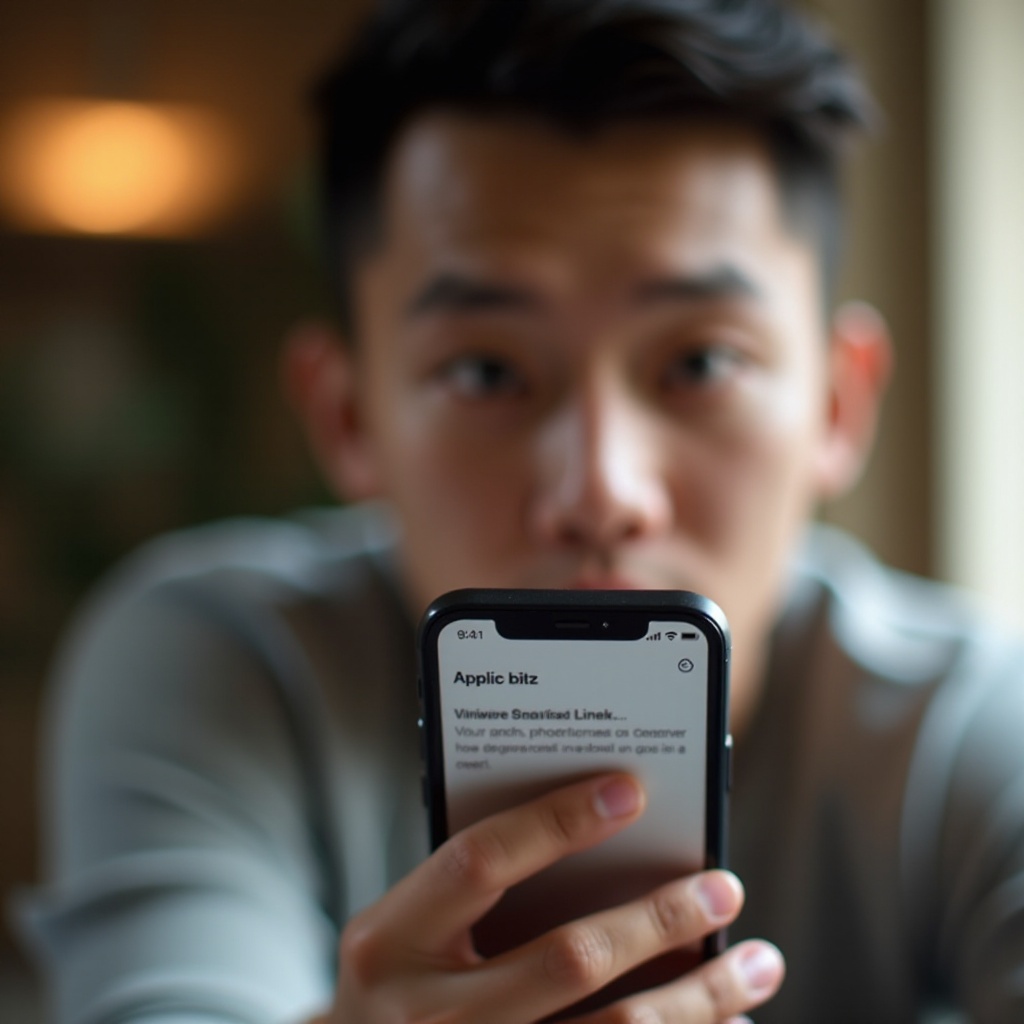
Solutions to Find Missing Images
Now that we understand the potential reasons, let’s explore some solutions:
Using the Photos App Search Function
- Open the Photos app.
- Tap the ‘Search’ icon at the bottom.
- Enter keywords related to the image (e.g., ‘beach’ or ‘wedding’).
Checking iCloud Photo Library
- Go to ‘Settings’.
- Tap on ‘Apple ID’ > ‘iCloud’ > ‘Photos’.
- Ensure ‘iCloud Photos’ is toggled on.
Recently Deleted Folder
- Open the Photos app.
- Go to ‘Albums’ > ‘Recently Deleted’.
- Check if your missing photo is here; if so, you can recover it.
Specific App Folders
- Open the Photos app.
- Go to ‘Albums’.
- Look for folders named after apps like ‘Instagram’ or ‘WhatsApp’.
Advanced Troubleshooting Steps
If the basic solutions didn’t work, there are more advanced steps you can take:
Restarting Your iPhone
- Hold down the Power button.
- Slide to power off.
- Turn it back on after a few seconds.
Updating iOS
- Go to ‘Settings’.
- Tap ‘General’ > ‘Software Update’.
- Download and install any available updates.
Ensuring iCloud Photos is Enabled
- Go to ‘Settings’.
- Tap on your ‘Apple ID’ > ‘iCloud’ > ‘Photos’.
- Make sure ‘iCloud Photos’ is turned on.
Verifying App Permissions
- Go to ‘Settings’.
- Scroll down to the app (e.g., Facebook).
- Ensure the Photos permission is on.
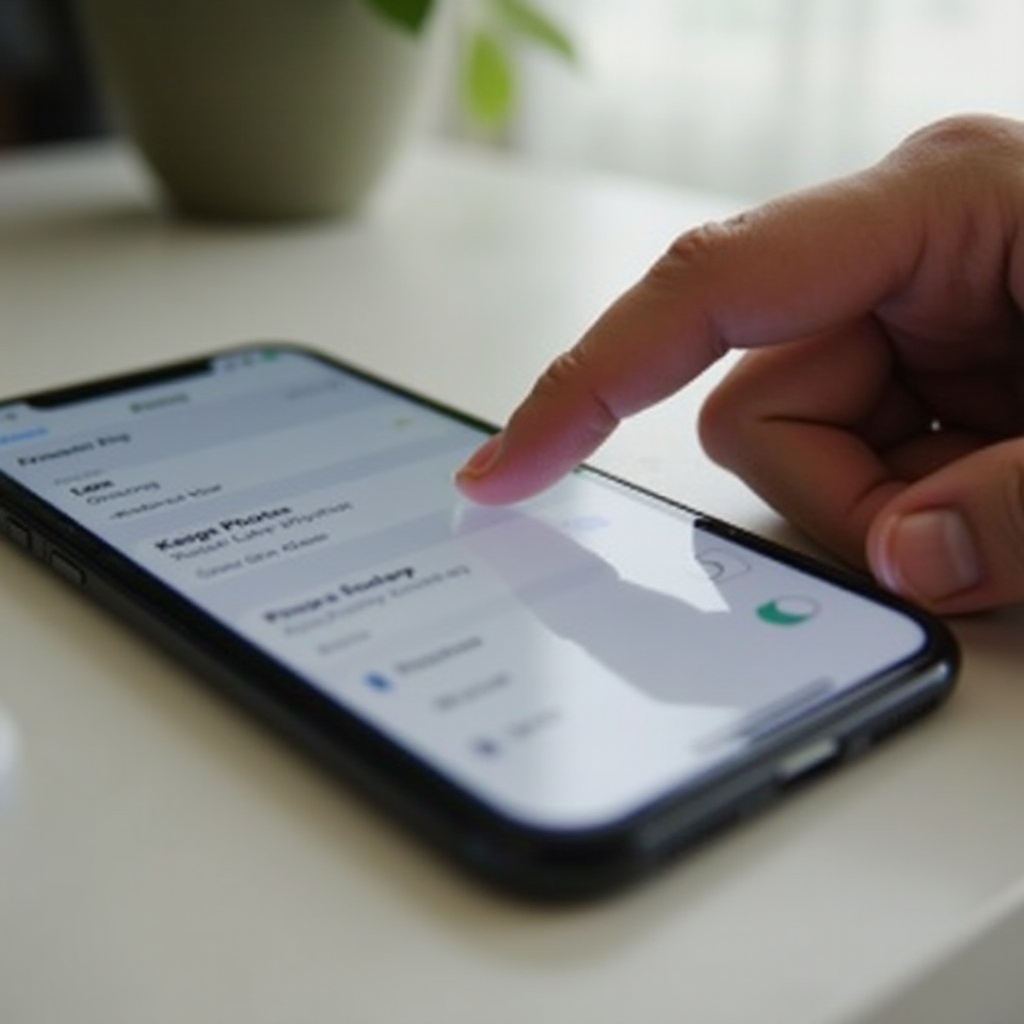
Preventative Measures to Avoid This Issue
To prevent future issues, consider these tips:
Keeping iOS Updated
Regularly update your iOS to benefit from the latest improvements and bug fixes.
Regular Backup with iCloud
Ensure your photos are always backed up by enabling iCloud Photos and performing regular backups.
Organizing Your Photo Library
Create specific albums and regularly move photos to these albums for better organization.
Using Third-party Photo Management Apps
Consider using apps like Google Photos for additional security and backup options.
Conclusion
Finding saved images on your iPhone doesn’t have to be a daunting task. By following the advice in this guide, you’ll be able to pinpoint the exact location of your images, solve common issues, and take steps to prevent this problem in the future. Always keep your iOS updated, back up your photos regularly, and manage your photo library well.
Frequently Asked Questions
How do I find hidden photos on my iPhone?
Open the Photos app and go to ‘Albums’. Scroll down and tap on ‘Hidden’ under the ‘Utilities’ section to see your hidden photos.
Can I recover deleted photos from my iPhone?
Yes, you can recover photos from the ‘Recently Deleted’ folder in the Photos app within 30 days of deletion.
What should I do if my iCloud photos are not syncing?
Ensure that ‘iCloud Photos’ is enabled under ‘Settings’ > ‘Apple ID’ > ‘iCloud’ > ‘Photos’. You can also try restarting your device or signing out and back into iCloud.

